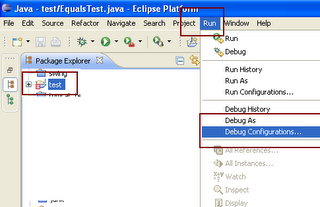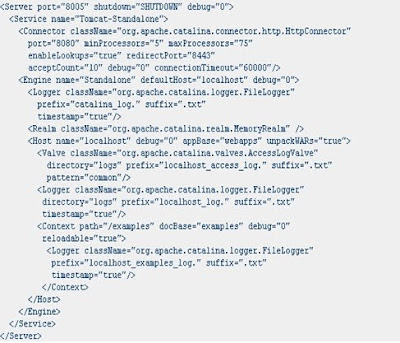10 points about Java Heap Space or Java Heap Memory
When I started java programming I didn't know what is java heap or what is heap space in Java, I was even not aware of where does object in Java gets created, it’s when I started doing professional programming I came across error java.lang.outofmemoryerror then I realized What is Heap in Java or Java Heap Space. Its happens with most of programmer because learning language is easy but learning basics is difficult since there is no formal process which can teach you every basics of programming its experience and work which reveals the secret of programming. For Java developer knowledge of Heap in Java, setting size of java heap space, dealing with java heap space outofmemoryerror, analyzing heap dumps is very important. This Java Heap tutorial is for my beginner brothers who are new in programming and learning it. It makes too much difference if you know the basics and underlying, until you know that object is created in heap, you won't be able to think why OutOfMemoryError occurs in Heap. I am trying to provide as much information about Heap in Java as I know but would like you guys to contribute and share your knowledge about Heap in Java to benefit all.
What is Heap space in Java?
When a Java program started Java Virtual Machine gets some memory from Operating System. Java Virtual Machine or JVM uses this memory for all its need and part of this memory is call java heap memory. Heap in Java generally located at bottom of address space and move upwards. whenever we create object using new operator or by any another means object is allocated memory from Heap and When object dies or garbage collected ,memory goes back to Heap space in Java, to learn more about garbage collection see how garbage collection works in Java.
How to increase size of Java Heap?
Default size of Heap in Java is 128MB on most of 32 bit Sun's JVM but its highly varies from JVM to JVM e.g. default maximum and start heap size for the 32-bit Solaris Operating System (SPARC Platform Edition) is -Xms=3670K and -Xmx=64M and Default values of heap size parameters on 64-bit systems have been increased up by approximately 30%. Also if you are using throughput garbage collector in Java 1.5 default maximum heap size of JVM would be Physical Memory/4 and default initial heap size would be Physical Memory/16. Another way to find default heap size of JVM is to start an application with default heap parameters and monitor in using JConsole which is available on JDK 1.5 onwards, on VMSummary tab you will be able to see maximum heap size.
By the way you can increase size of java heap space based on your application need and I always recommend this to avoid using default JVM heap values. if your application is large and lots of object created you can change size of heap space by using JVM command line options -Xms and -Xmx. Xms denotes starting size of Heap while Xmx denotes maximum size of Heap in Java. There is another parameter called -Xmn which denotes Size of new generation of Java Heap Space. Only thing is you can not change the size of Heap in Java dynamically, you can only provide Java Heap Size parameter while starting JVM.
Java Heap and Garbage Collection
As we know objects are created inside heap memory and Garbage collection is a process which removes dead objects from Java Heap space and returns memory back to Heap in Java. For the sake of Garbage collection Heap is divided into three main regions named as New Generation, Old or Tenured Generation and Perm space. New Generation of Java Heap is part of Java Heap memory where newly created object allocated memory, during the course of application object created and died but those remain live they got moved to Old or Tenured Generation by Java Garbage collector thread on Major collection. Perm space of Java Heap is where JVM stores Meta data about classes and methods, String pool and Class level details. You can see How Garbage collection works in Java for more information on Heap in Java and Garbage collection.
OutOfMemoryError in Java Heap
When JVM starts JVM heap space is the initial size of Heap specified by -Xms parameter, as application progress objects creates and JVM expands Heap space in Java to accommodate new objects. JVM also run garbage collector to reclaim memory back from dead objects. JVM expands Heap in Java some where near to Maximum Heap Size specified by -Xmx and if there is no more memory left for creating new object in java heap , JVM throws java.lang.outofmemoryerror and your application dies. Before throwing OutOfMemoryError No Space in Java Heap, JVM tries to run garbage collector to free any available space but even after that not much space available on Heap in Java it results into OutOfMemoryError. To resolve this error you need to understand your application object profile i.e. what kind of object you are creating, which objects are taking how much memory etc. you can use profiler or heap analyzer to troubleshoot OutOfMemoryError in Java. "java.lang.OutOfMemoryError: Java heap space" error messages denotes that Java heap does not have sufficient space and cannot be expanded further while "java.lang.OutOfMemoryError: PermGen space" error message comes when the permanent generation of Java Heap is full, the application will fail to load a class or to allocate an interned string.
Java Heap dump
Java Heap dump is a snapshot of Java Heap Memory at a particular time. This is very useful to analyze or troubleshoot any memory leak in Java or any Java.lang.outofmemoryerror. There is tools available inside JDK which helps you to take heap dump and there are heap analyzer available tool which helps you to analyze java heap dump. You can use "jmap" command to get java heap dump, this will create heap dump file and then you can use "jhat - Java Heap Analysis Tool" to analyze those heap dumps.
10 Points about Java Heap Space
1. Java Heap Memory is part of Memory allocated to JVM by Operating System.
2. Whenever we create objects they are created inside Heap in Java.
3. Java Heap space is divided into three regions or generation for sake of garbage collection called New Generation, Old or tenured Generation or Perm Space.
4. You can increase or change size of Java Heap space by using JVM command line option -Xms, -Xmx and -Xmn. don't forget to add word "M" or "G" after specifying size to indicate Mega or Giga. for example you can set java heap size to 258MB by executing following command java -Xmx256m HelloWord.
5. You can use either JConsole or Runtime.maxMemory(), Runtime.totalMemory(), Runtime.freeMemory() to query about Heap size programmatic in Java.
6. You can use command "jmap" to take Heap dump in Java and "jhat" to analyze that heap dump.
7. Java Heap space is different than Stack which is used to store call hierarchy and local variables.
8. Java Garbage collector is responsible for reclaiming memory from dead object and returning to Java Heap space.
9. Don’t panic when you get java.lang.outofmemoryerror, sometimes its just matter of increasing heap size but if it’s recurrent then look for memory leak in Java.
10. Use Profiler and Heap dump Analyzer tool to understand Java Heap space and how much memory is allocated to each object.
What is Heap space in Java?
When a Java program started Java Virtual Machine gets some memory from Operating System. Java Virtual Machine or JVM uses this memory for all its need and part of this memory is call java heap memory. Heap in Java generally located at bottom of address space and move upwards. whenever we create object using new operator or by any another means object is allocated memory from Heap and When object dies or garbage collected ,memory goes back to Heap space in Java, to learn more about garbage collection see how garbage collection works in Java.
How to increase size of Java Heap?
Default size of Heap in Java is 128MB on most of 32 bit Sun's JVM but its highly varies from JVM to JVM e.g. default maximum and start heap size for the 32-bit Solaris Operating System (SPARC Platform Edition) is -Xms=3670K and -Xmx=64M and Default values of heap size parameters on 64-bit systems have been increased up by approximately 30%. Also if you are using throughput garbage collector in Java 1.5 default maximum heap size of JVM would be Physical Memory/4 and default initial heap size would be Physical Memory/16. Another way to find default heap size of JVM is to start an application with default heap parameters and monitor in using JConsole which is available on JDK 1.5 onwards, on VMSummary tab you will be able to see maximum heap size.
By the way you can increase size of java heap space based on your application need and I always recommend this to avoid using default JVM heap values. if your application is large and lots of object created you can change size of heap space by using JVM command line options -Xms and -Xmx. Xms denotes starting size of Heap while Xmx denotes maximum size of Heap in Java. There is another parameter called -Xmn which denotes Size of new generation of Java Heap Space. Only thing is you can not change the size of Heap in Java dynamically, you can only provide Java Heap Size parameter while starting JVM.
Java Heap and Garbage Collection
As we know objects are created inside heap memory and Garbage collection is a process which removes dead objects from Java Heap space and returns memory back to Heap in Java. For the sake of Garbage collection Heap is divided into three main regions named as New Generation, Old or Tenured Generation and Perm space. New Generation of Java Heap is part of Java Heap memory where newly created object allocated memory, during the course of application object created and died but those remain live they got moved to Old or Tenured Generation by Java Garbage collector thread on Major collection. Perm space of Java Heap is where JVM stores Meta data about classes and methods, String pool and Class level details. You can see How Garbage collection works in Java for more information on Heap in Java and Garbage collection.
OutOfMemoryError in Java Heap
When JVM starts JVM heap space is the initial size of Heap specified by -Xms parameter, as application progress objects creates and JVM expands Heap space in Java to accommodate new objects. JVM also run garbage collector to reclaim memory back from dead objects. JVM expands Heap in Java some where near to Maximum Heap Size specified by -Xmx and if there is no more memory left for creating new object in java heap , JVM throws java.lang.outofmemoryerror and your application dies. Before throwing OutOfMemoryError No Space in Java Heap, JVM tries to run garbage collector to free any available space but even after that not much space available on Heap in Java it results into OutOfMemoryError. To resolve this error you need to understand your application object profile i.e. what kind of object you are creating, which objects are taking how much memory etc. you can use profiler or heap analyzer to troubleshoot OutOfMemoryError in Java. "java.lang.OutOfMemoryError: Java heap space" error messages denotes that Java heap does not have sufficient space and cannot be expanded further while "java.lang.OutOfMemoryError: PermGen space" error message comes when the permanent generation of Java Heap is full, the application will fail to load a class or to allocate an interned string.
Java Heap dump
Java Heap dump is a snapshot of Java Heap Memory at a particular time. This is very useful to analyze or troubleshoot any memory leak in Java or any Java.lang.outofmemoryerror. There is tools available inside JDK which helps you to take heap dump and there are heap analyzer available tool which helps you to analyze java heap dump. You can use "jmap" command to get java heap dump, this will create heap dump file and then you can use "jhat - Java Heap Analysis Tool" to analyze those heap dumps.
10 Points about Java Heap Space
1. Java Heap Memory is part of Memory allocated to JVM by Operating System.
2. Whenever we create objects they are created inside Heap in Java.
3. Java Heap space is divided into three regions or generation for sake of garbage collection called New Generation, Old or tenured Generation or Perm Space.
4. You can increase or change size of Java Heap space by using JVM command line option -Xms, -Xmx and -Xmn. don't forget to add word "M" or "G" after specifying size to indicate Mega or Giga. for example you can set java heap size to 258MB by executing following command java -Xmx256m HelloWord.
5. You can use either JConsole or Runtime.maxMemory(), Runtime.totalMemory(), Runtime.freeMemory() to query about Heap size programmatic in Java.
6. You can use command "jmap" to take Heap dump in Java and "jhat" to analyze that heap dump.
7. Java Heap space is different than Stack which is used to store call hierarchy and local variables.
8. Java Garbage collector is responsible for reclaiming memory from dead object and returning to Java Heap space.
9. Don’t panic when you get java.lang.outofmemoryerror, sometimes its just matter of increasing heap size but if it’s recurrent then look for memory leak in Java.
10. Use Profiler and Heap dump Analyzer tool to understand Java Heap space and how much memory is allocated to each object.